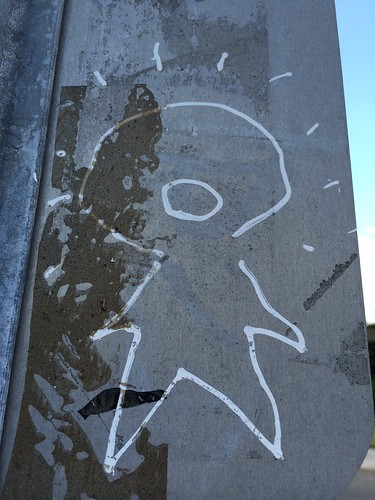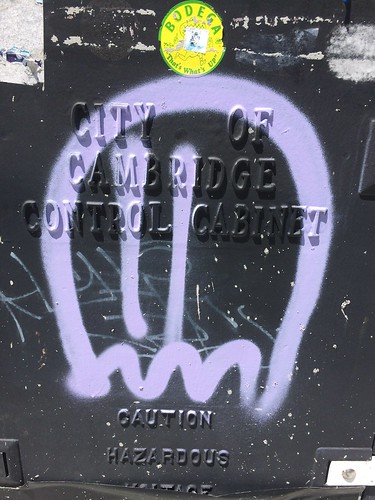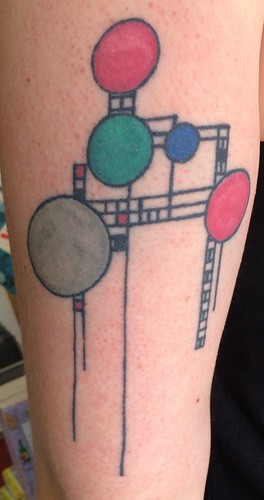The transition from Typepad to WordPress has been a bit haphazard, but I should have finally removed most of the references.
One of the things you need to move over are the images Typepad hosts for you. Unless they are in a photo album, they will be in the <your user id>.typepad.com/.a/ directory. To get them, export the contents of your Typepad blog and save it. It will be saved as Unnamed_Comet_Asset.txt.
Once I had that file, I used this Bash script (on a Unix OS) to generate another script to get the files. Be sure to replace <your user id> with your Typepad id.
#!/bin/bash
sed -n ‘s/.*\(http:\/\/<your user id>.typepad.com\/\.a\/[a-z0-9]*-[0-9]*si\).*/wget \1/p’ Unnamed_Comet_Asset.txt > wget.sh
sed -n ‘s/.*\(http:\/\/<your user id>.typepad.com\/\.a\/[a-z0-9]*-[0-9]*wi\).*/wget \1/p’ Unnamed_Comet_Asset.txt >> wget.sh
sed -n ‘s/.*\(http:\/\/<your user id>.typepad.com\/\.a\/[a-z0-9]*-pi\).*/wget \1/p’ Unnamed_Comet_Asset.txt >> wget.sh
chmod 755 wget.sh
It is possible that there are other types of files whose filenames do not end with -*si, -*wi or -pi but those seemed to work for me. Search through Unnamed_Comet_Asset.txt if you want to be sure.
Once wget.sh is generated, look it over and make sure that it looks right, then run it:
./wget.sh
It will dutifully download all of your images. I copied them over to a .a directory on my hosting provider then updated the references to in the blog posts. Ideally, you should do it in a copy of Unnamed_Comet_Asset.txt, then import it into your site.
You will need to run this script for each blog you have hosted at Typepad. Be sure to have a different directory for each blog so that you don’t overwrite either script.
I have a script for getting all of the files from your Photo Albums that I will post about in the future.